Account Recovery
If you have forgotten your password or user ID and can no longer access ContentWelder, here are a few quick steps to help you recover your account.
Recover Password
To initiate recovering your password, first click on the "Forgot your password?" option from the log on screen.
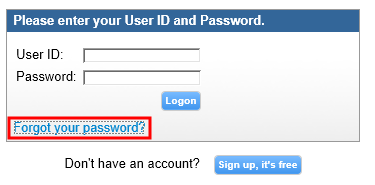
Input your user ID into the User ID field and hit the "Continue" button.
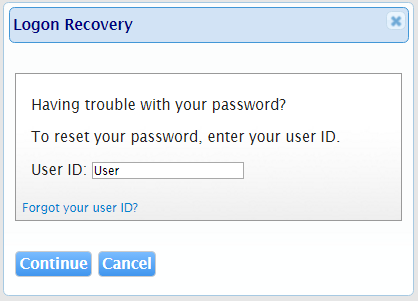
An email will be sent to the email address you used when you signed up for ContentWelder access containing a link that you will use to reset your password.
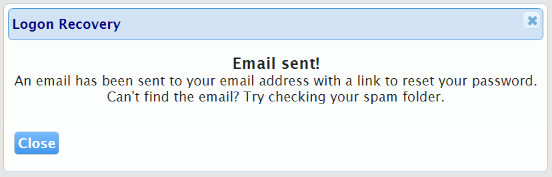
The email containing the link to reset your password will also have a password hint. You can re-enter the password based on the hint and if you are able to log on successfully, you will not need to change your password. If you still are unable to log into your account, click the Change Your Password link in the email to reset your password.
Note: There is a time limit where the change your password link will be valid. In the screenshot below, the limit is 10 minutes after the initial request. The time limit is set by your ContentWelder Administrators.

Once the link in the recovery email is clicked, the Password Recovery screen will be shown and you will be prompted to enter a new password.
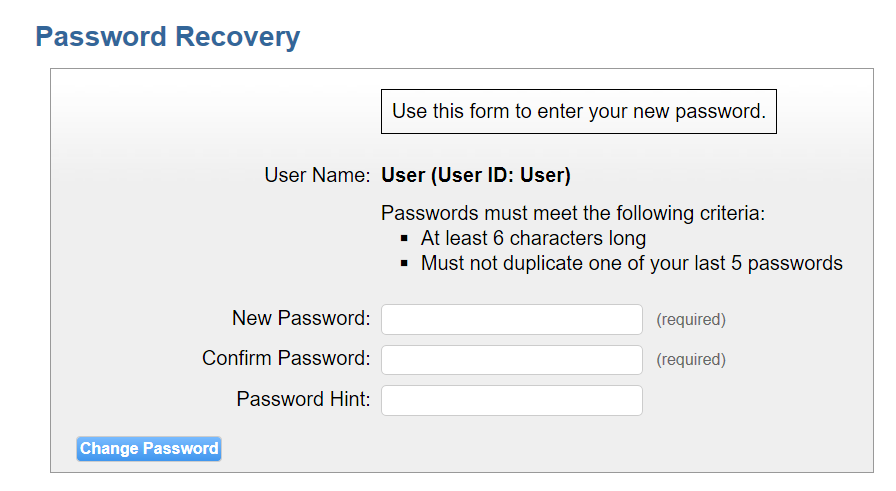
Click the "Change Password" button to complete the password reset.
Recover User ID
To recover your user ID, click the "Forgot your password?" link option on the home page.
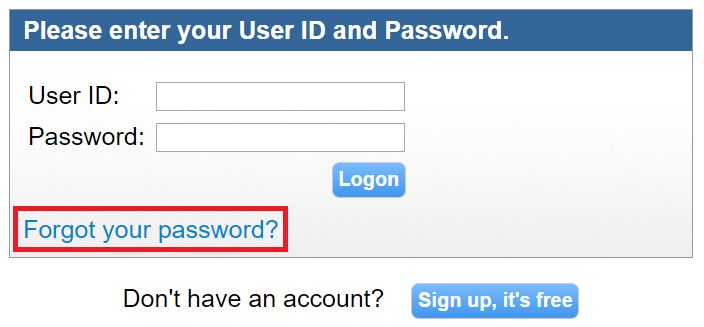
Next, click the "Forgot your user ID?" option to receive an email with your user ID.
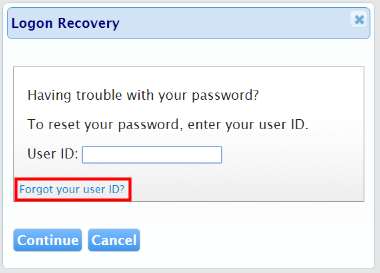
The Logon Recovery screen will appear prompting you to enter the email address for your account.
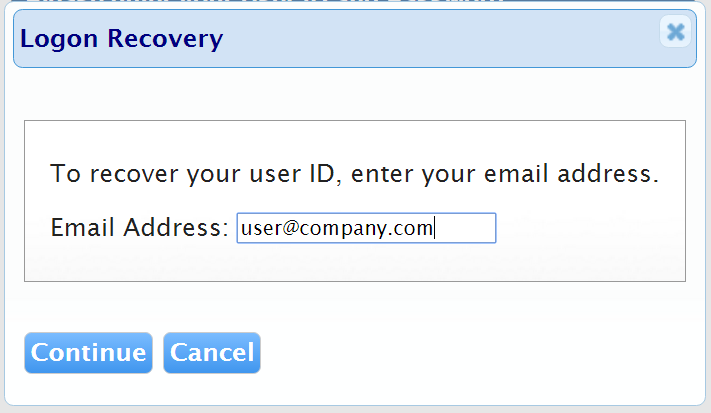
An email with your user ID will be sent to the email address in your profile.
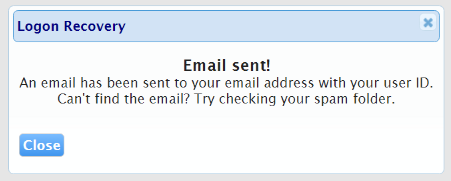
Check your inbox or spam folder for the email containing your user ID.
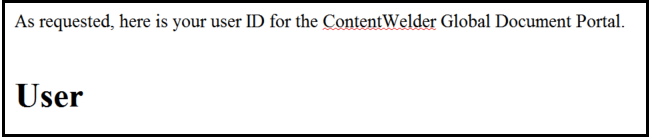
Contact your ContentWelder Administrator if you do not receive the email with your user ID.
